This post shows you how to retrieve and use the “Unique Feedback URL” for your Business
The unique “Feedback URL” can be added to websites, email signatures, email newsletters, existing survey forms as well as printed media, invoices, bills, tabs, receipts, business cards, QR codes, SMS etc – and does not require you to know the customers email or name.
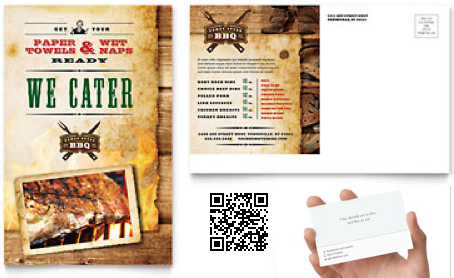
ProTip: This is a great way to start collecting your customers email addresses for other promotional purposes as well. Use it responsibly and do not violate CanSpam Act Rules.
1) Log into your account
2) Click on the Business you would like to get the Feedback URL for.
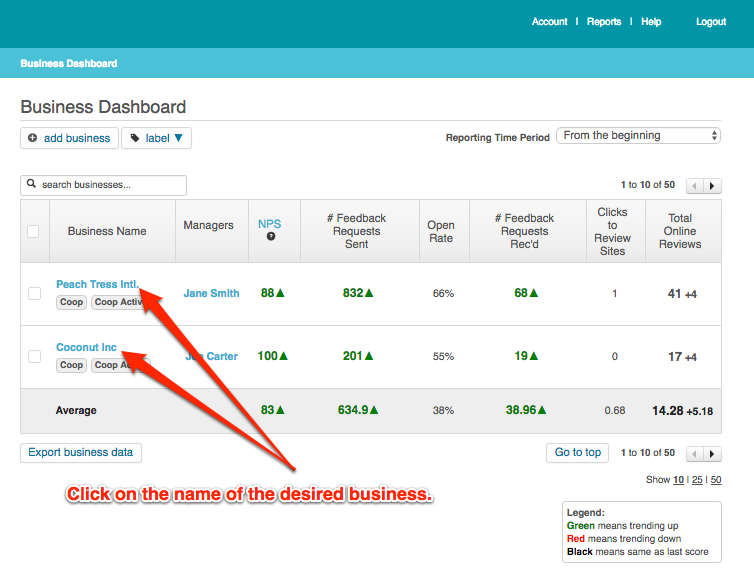
3) Click on “Account -> Business Details” and scroll to the bottom of the page and copy the URL.
The URL can be added to printed media, invoices, bills, tabs, receipts, business cards, QR codes, SMS etc – and does not require you to know the customers email or name.
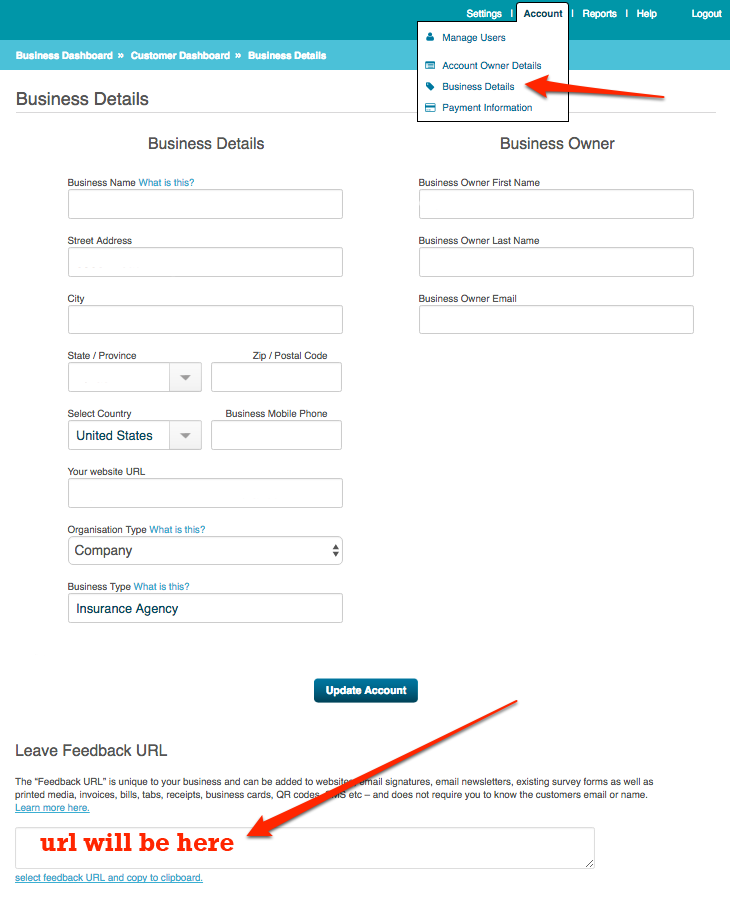
4) Screenshot below shows example Feedback Request Form with Email capture that is being triggered when a customer clicks on your unique Feedback URL.
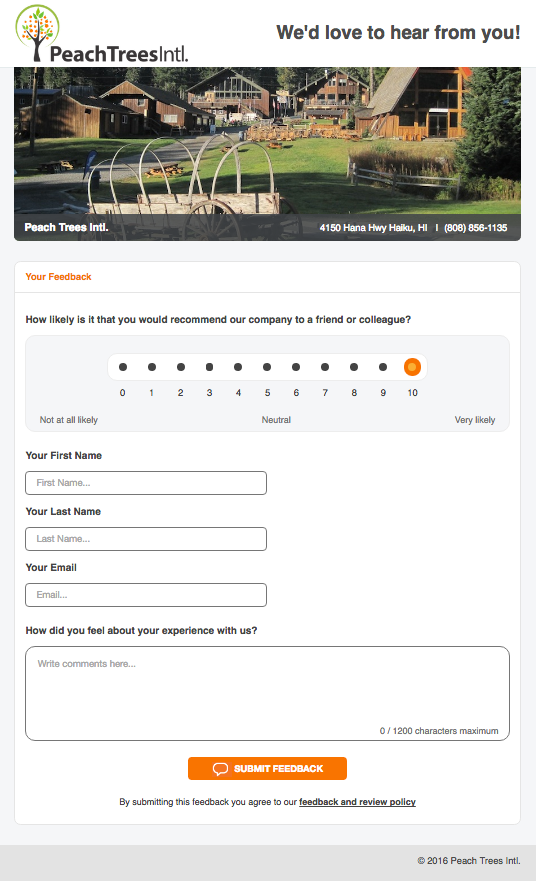
5) Customers leaving positive feedback will see links to review the business online. Customers leaving negative feedback will be asked to provide more details. Helping you to follow up with the customer and to resolve the situation. The more info you have the better!
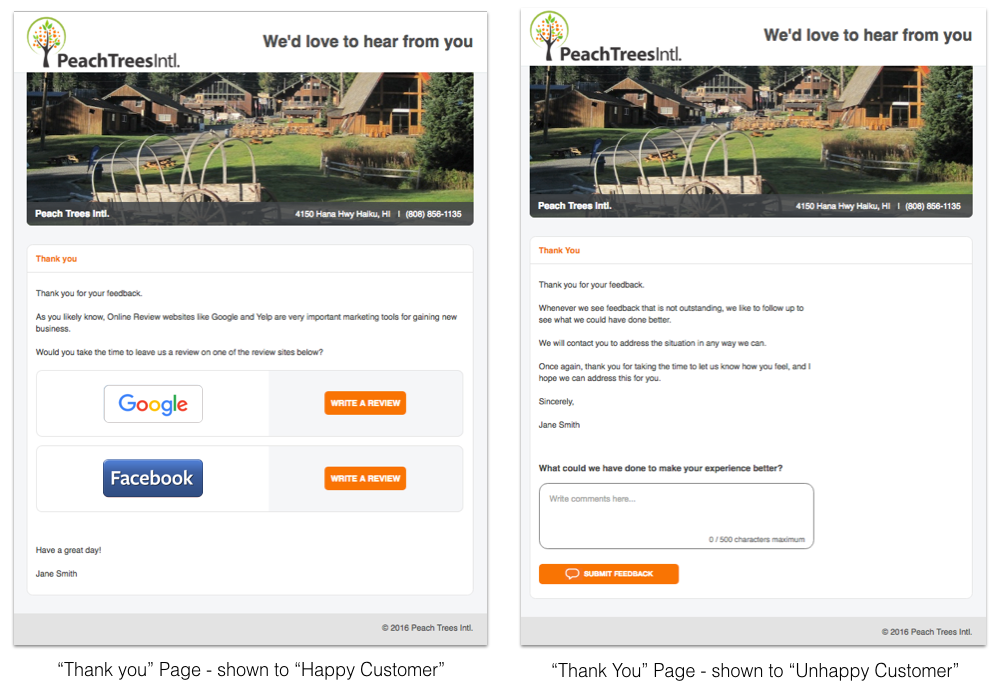
6) Customer will receive a “Thank You” email. The email for both happy and unhappy customers are fully customizable.
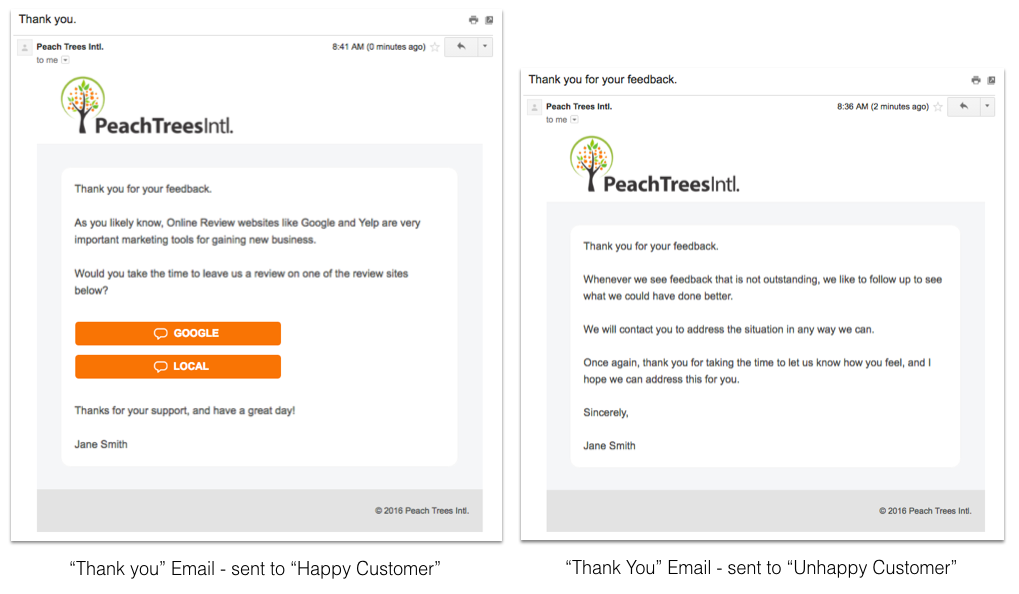
7) The Business Owner (as well as optionally the Business manager and Account owner) will receive a Feedback Alert email containing all the details.

8) If the feedback is positive the review/testimonial can be set to show up automatically on a website of choice using the Reviews Widget. The review will be embedded as original content using Schema.org Review Format. Search Engines will love you!
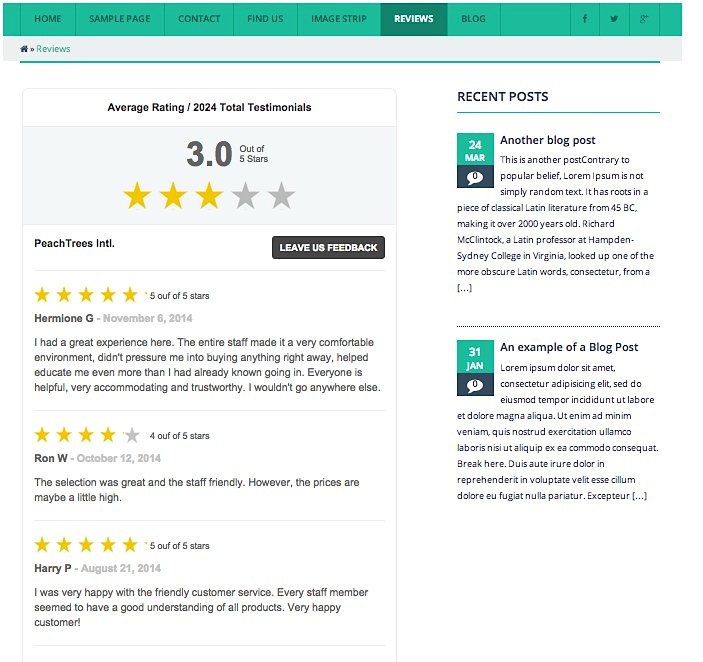
Related Topic:
1) Create Custom Campaigns using your Unique Feedback URL. Click here to learn more.
2) Include (prefill) customer name and email in Unique Feedback URL.
Click here to learn more.
