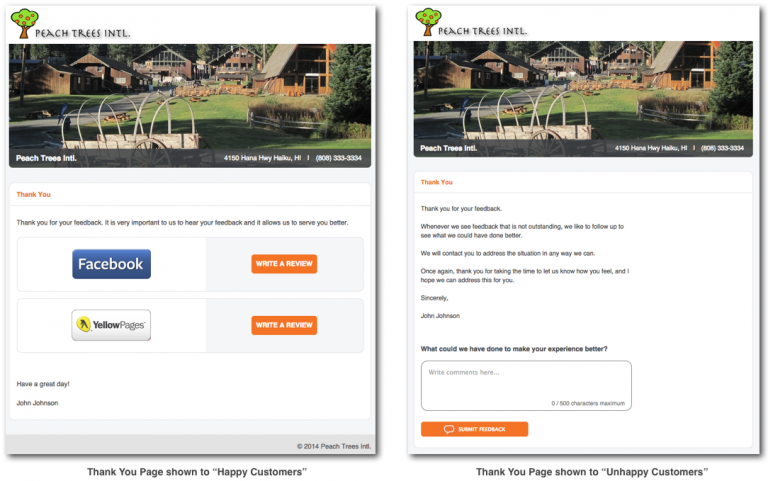This post shows you how to change your feedback settings to only ask customers for a rating – but not written feedback
Example Screenshot of asking for “Rating only” using a Feedback Request Email:
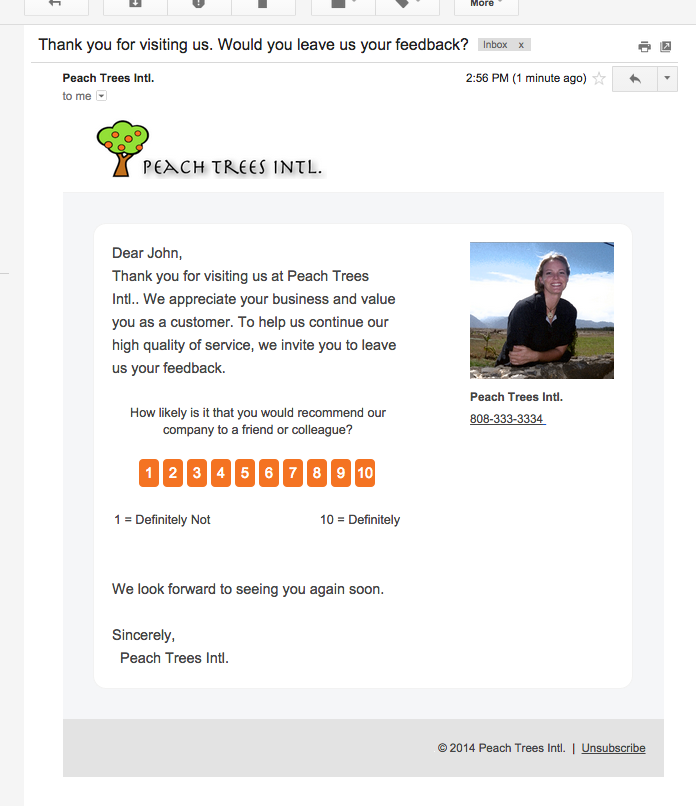
Customers leaving a positive score will see links to review the business online. Customers leaving negative feedback will be asked to provide more details. Helping you to follow up with the customer and to resolve the situation. The more info you have the better!
Note: Asking for rating only will of course still trigger the ReviewAbility logic to only show your Online Review links to “happy” customers, meaning those who gave you a positive rating. The threshold of what is considered “positive” and “negative” can be adjusted here.
We found that asking for “rating only” greatly increases the click-through rate to Online and Social Media review links that you can add within ReviewAbility.
Step-by-Step Guide on How To Ask For Rating Only
1) Log into your account
2) Click on the Business you would like to edit.

3) In the main menu (upper left) click on “Settings -> Feedback Settings”
4) Click the checkbox called “Ask only for rating”
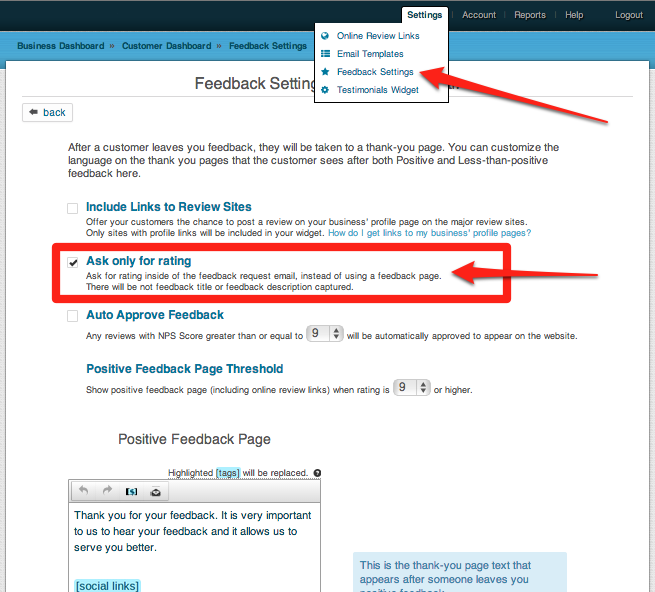
Optional – Include a Direct Feedback Button
You can also include the option to leave feedback directly on the Positive Feedback page.
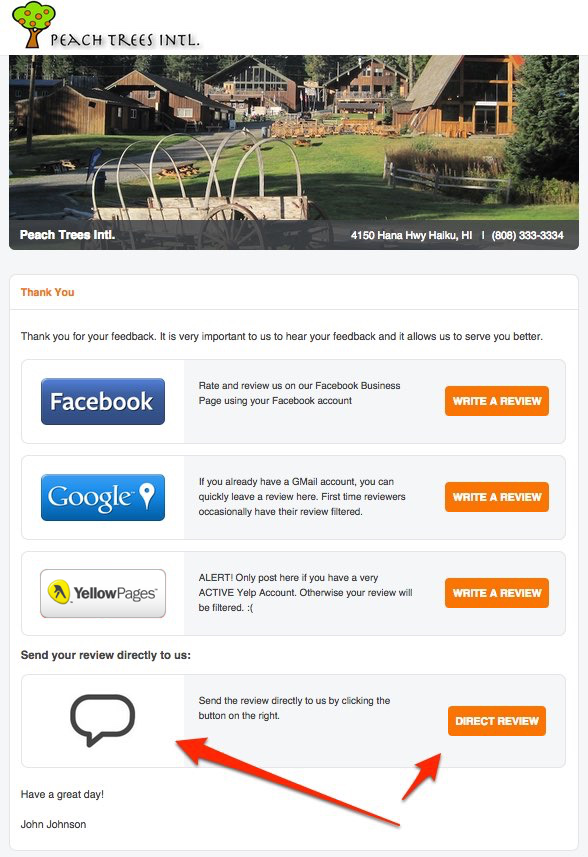
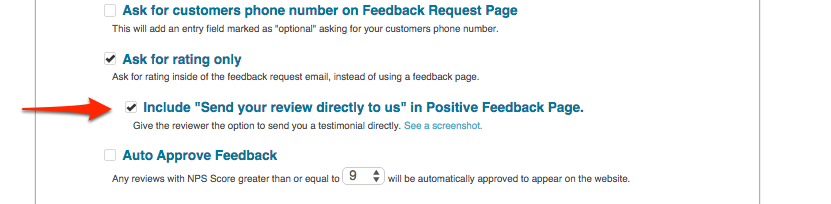
Pro-Tip: If you are confident in your business and customer happiness, you can also include the online review links right away in the feedback request email. This will not trigger any filtering based on the NPS score (meaning all customers will see the links) but it will increase the online review conversion.