The Reviews Report designed to help you compare different elements of your account to understand how one is performing versus another. Each element is represented by a data card with that element’s performance.
Reviews Report Features and Functions
- Date range choices as well as custom date range selection
- Ability to compare up to 6 elements at one time
- Visual charting is produced after you select more than the current element you are in, you can also delete any element, including the location you are in.
- You can do any combination of the above: Date range vs. location vs. label vs. brand (brand = one business versus all other businesses in account)
- ORDER BY offers ordering by overall rating, reviews in last 30 days, reviews since starting GFS, rating type (1-5 stars), reviews sources (google, yelp, facebook, etc.)
- Ability to save/print to PDF
- Report Template. Once you select a specific set of elements to report on you can then SAVE those elements into a “template” you can access in the future with one click. So if you are comparing 3 different date ranges of one location together, you can save it to reuse in the future.
How to access and export the Reviews Report
1) Log into your account
2) Click on the Business Name you would like to access or receive the report from.
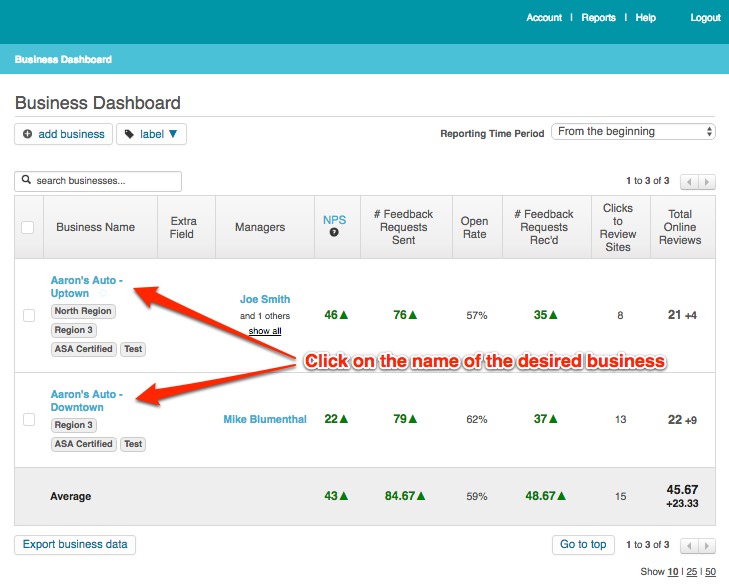
3) In the main menu (upper right) click on “Reports” -> “Reviews Report”
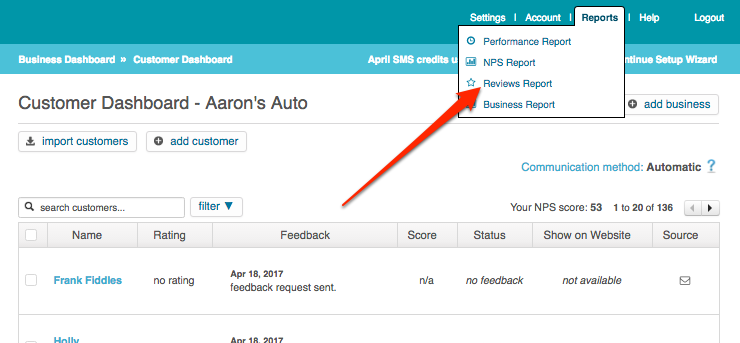
4) View your Online Reviews by Date. Optionally create a PDF.
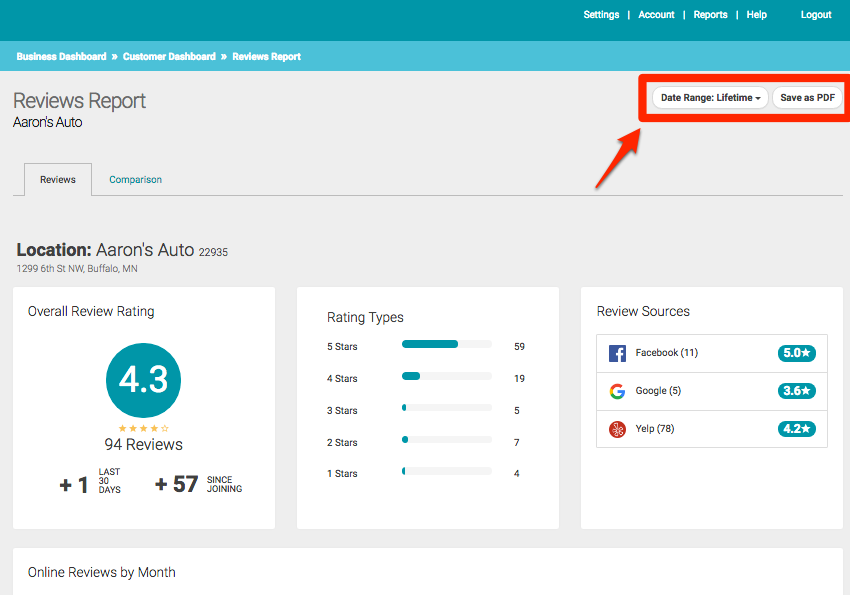
5) Export your Online Reviews as CSV.
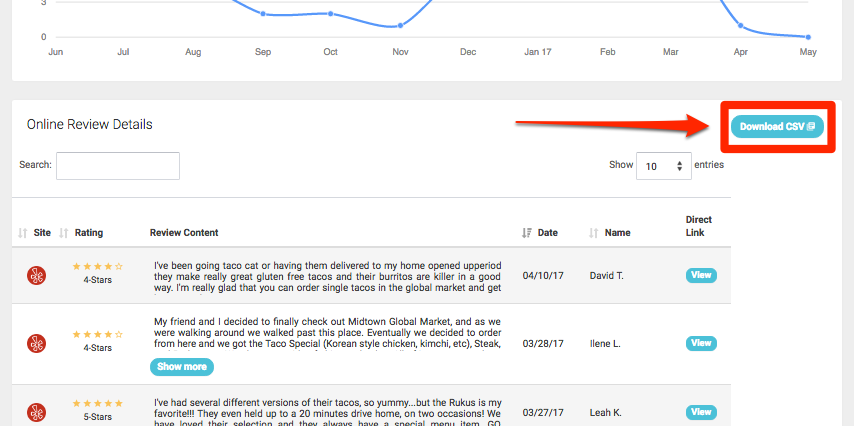
Create a Comparison Report
1) Click the “Comparison” tab.
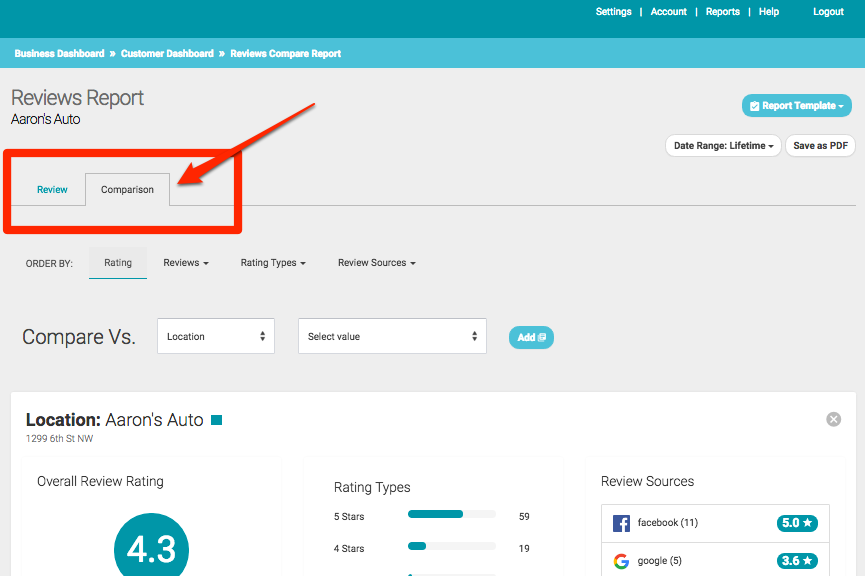
2) Choose the businesses, labels etc you would like to compare:
- Single location: ability to compare one date range of your data vs. another date range
- Multi-locations: ability to compare locations versus each other
- Multi-locations: ability to compare locations vs. labels or even labels vs. labels
- Multi-locations: ability to compare locations or labels versus brand (brand = one business versus all other businesses in account)
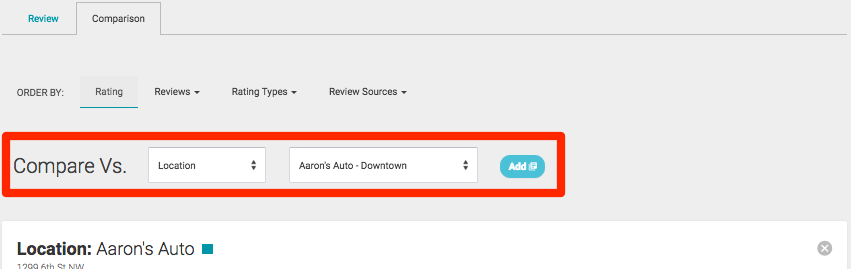
3) Order the results by:
- Rating – Which is the overall 1-5 rating
- Reviews – Online Reviews in last 30 days or since starting ReviewAbility
- Rating Types – Online Reviews by 1 to 5 stars rating
- Reviews Sources – Sorted by online review provider such as Google, Yelp, Facebook, etc.
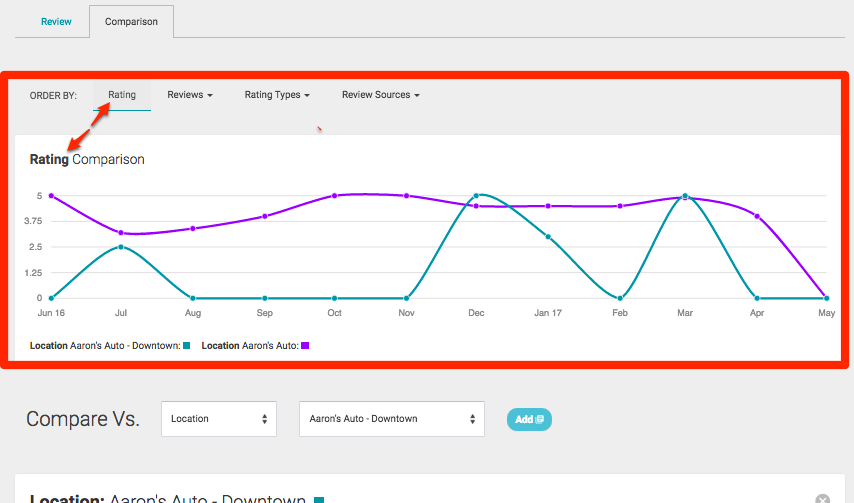
Save a customized report as “Report Template”
Once you select a specific set of elements to report on you can then SAVE those elements into a “template” you can access in the future with one click. So if you are comparing 3 different date ranges of one location together, you can save it to reuse in the future.
Report templates you create are yours only unless you check GLOBAL, then anyone with access to the account can select and view that report template.

